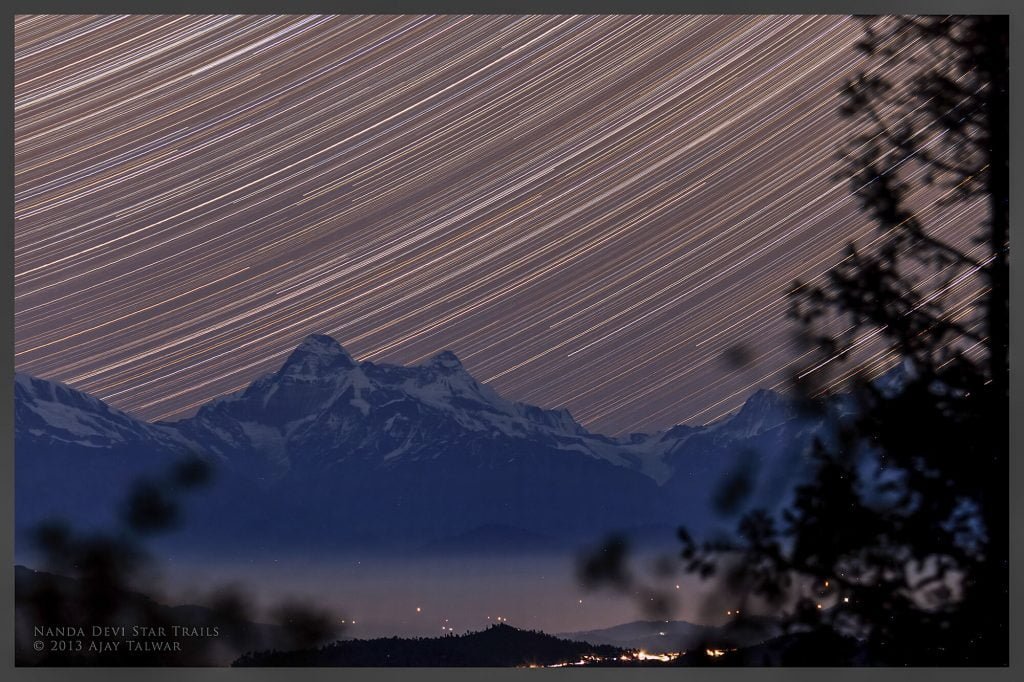Post Processing of Star Trail Images
The underlying raw processing engine is actually the same for both Photoshop and Lightroom.
- I like to retain star colour by reducing highlights and increasing vibrance.
- I do not like too many stars in my star trail images. Too many stars form a sort of bright background in the image. I like less stars in my star trail images and towards that end I reduce the exposure, sometimes drastically up to -2.
- If the location was in or near a city, with bright lights in the frame, then I drastically reduce the highlights as well as the whites.


You can easily blend together all the frames of a star trail in Photoshop. Use these functions of Photoshop:
- To load all the jpegs as layers, use – File > Scripts > Load Files into Stack
- To blend together all layers – select all layers in the layers panel and change the blending mode of all the layers to lighten.
- Flatten image to make a single layer – Layer > Flatten Imageo It’s that simple.
Some additional post-processing that I do in star trails is to remove the gaps in the trails. For removing the gap I use the command in Photoshop – Filter > Stylize > Diffuse(Anisotropic).